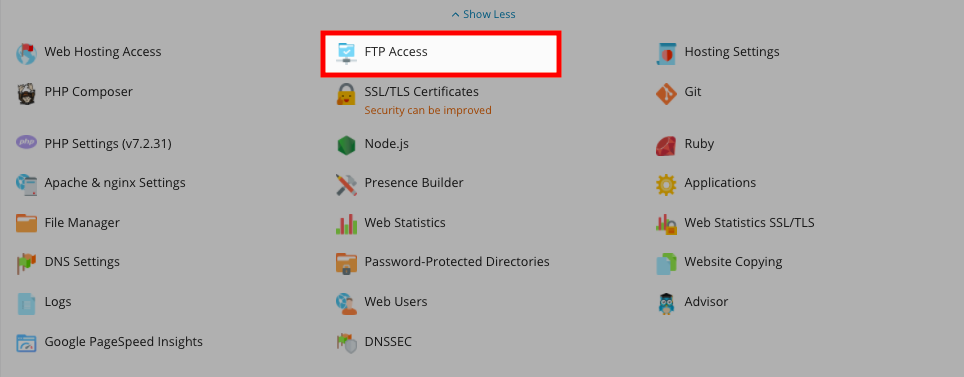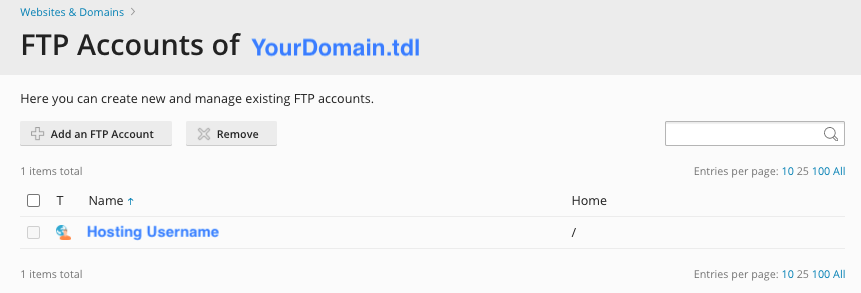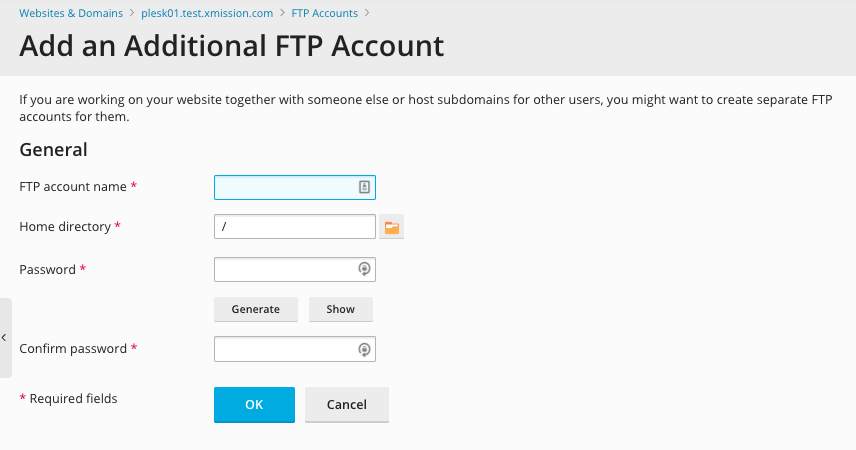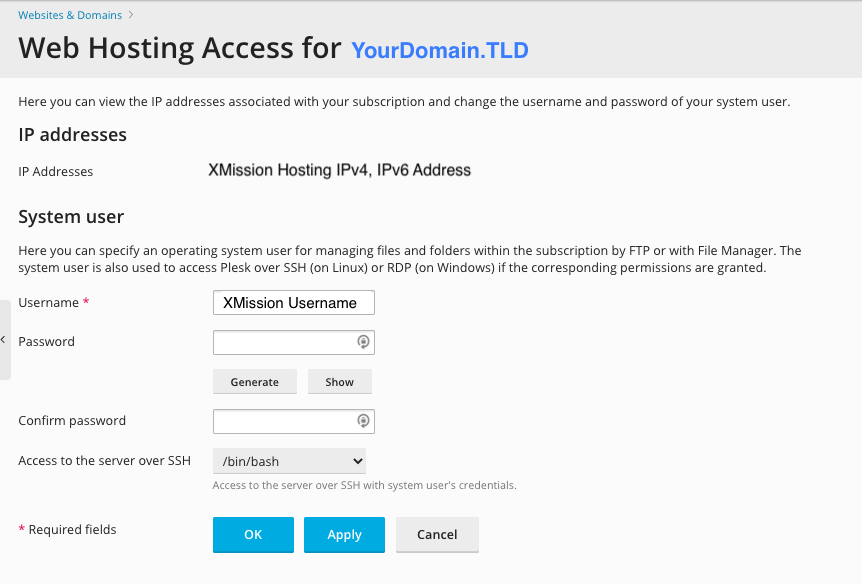Managing FTP Access/Users: Difference between revisions
Jump to navigation
Jump to search
| Line 7: | Line 7: | ||
* | *On the far right column, click the button labeled "FTP Access." | ||
[[File:Plesk_FTP1.png]] | [[File:Plesk_FTP1.png]] | ||
*You will likely see a list of predefined roles. You may modify these roles by click on the corresponding blue name for each, or you can also create new roles using the "Create User Role" button. | *You will likely see a list of predefined roles. You may modify these roles by click on the corresponding blue name for each, or you can also create new roles using the "Create User Role" button. | ||
[[File: | [[File:Plesk_FTP2.png]] | ||
*Whether you are modifying or creating, you will see a page similar to the one below. Simply check either the box for "Granted" or "Denied" to give permissions or restrictions to the role you are editing. | *Whether you are modifying or creating, you will see a page similar to the one below. Simply check either the box for "Granted" or "Denied" to give permissions or restrictions to the role you are editing. | ||
[[File: | [[File:Plesk_FTP2a.png]] | ||
*Whether you are modifying or creating, you will see a page similar to the one below. Simply check either the box for "Granted" or "Denied" to give permissions or restrictions to the role you are editing. | |||
[[File:Plesk_FTP3.png]] | |||
| Line 24: | Line 29: | ||
*[[Managing Domain/Users]] | *[[Managing Domain/Users]] | ||
*[[Managing FTP Access/Users]] | *[[Managing FTP Access/Users]] | ||
**[[About FTP and Unlimited Hosting]] | |||
*[[Adding MySQL Databases]] | *[[Adding MySQL Databases]] | ||
**[[Managing MySQL]] | **[[Managing MySQL]] | ||
*[[Adding/Managing DNS Records]] | *[[Adding/Managing DNS Records]] | ||
Revision as of 10:59, 23 April 2012
Plesk Unlimited Hosting: Managing FTP Access/Users
You can create additional users for FTP access to your websites. Additionally, you can modify and remove previous users who may have had access.
- From the Control Panel, click on the "Domains & Websites" tab near the top of the screen.
- On the far right column, click the button labeled "FTP Access."
- You will likely see a list of predefined roles. You may modify these roles by click on the corresponding blue name for each, or you can also create new roles using the "Create User Role" button.
- Whether you are modifying or creating, you will see a page similar to the one below. Simply check either the box for "Granted" or "Denied" to give permissions or restrictions to the role you are editing.
- Whether you are modifying or creating, you will see a page similar to the one below. Simply check either the box for "Granted" or "Denied" to give permissions or restrictions to the role you are editing.
Continue onto...
**About FTP and Unlimited Hosting