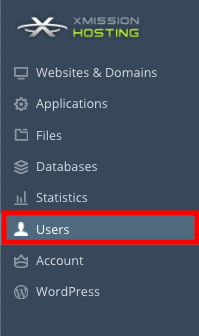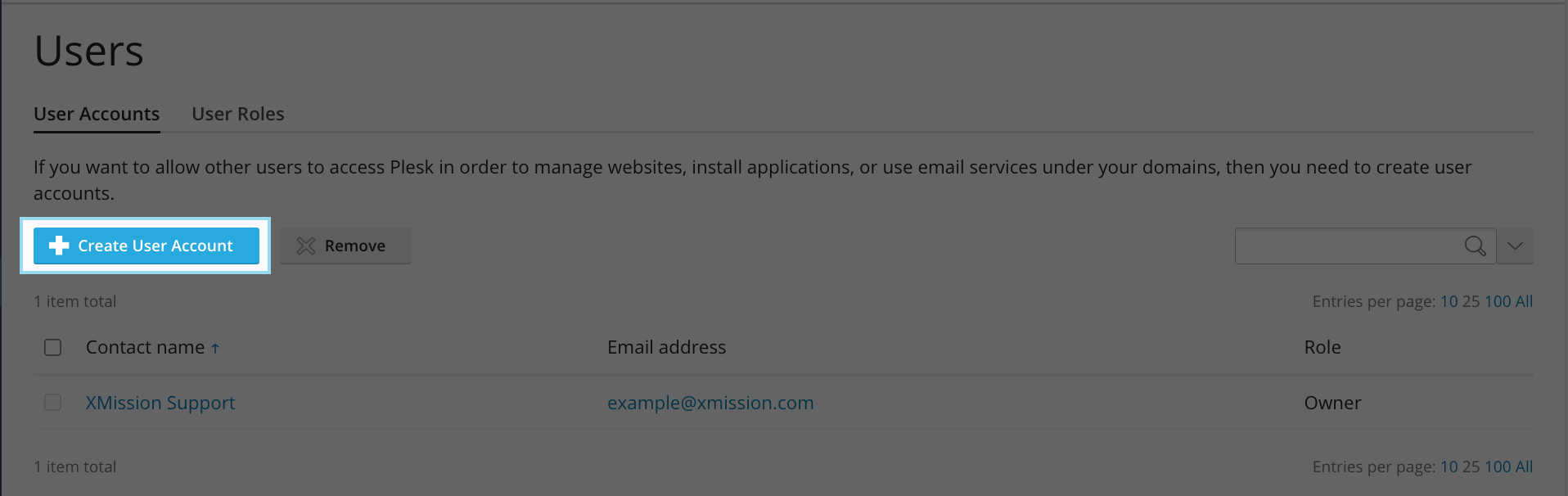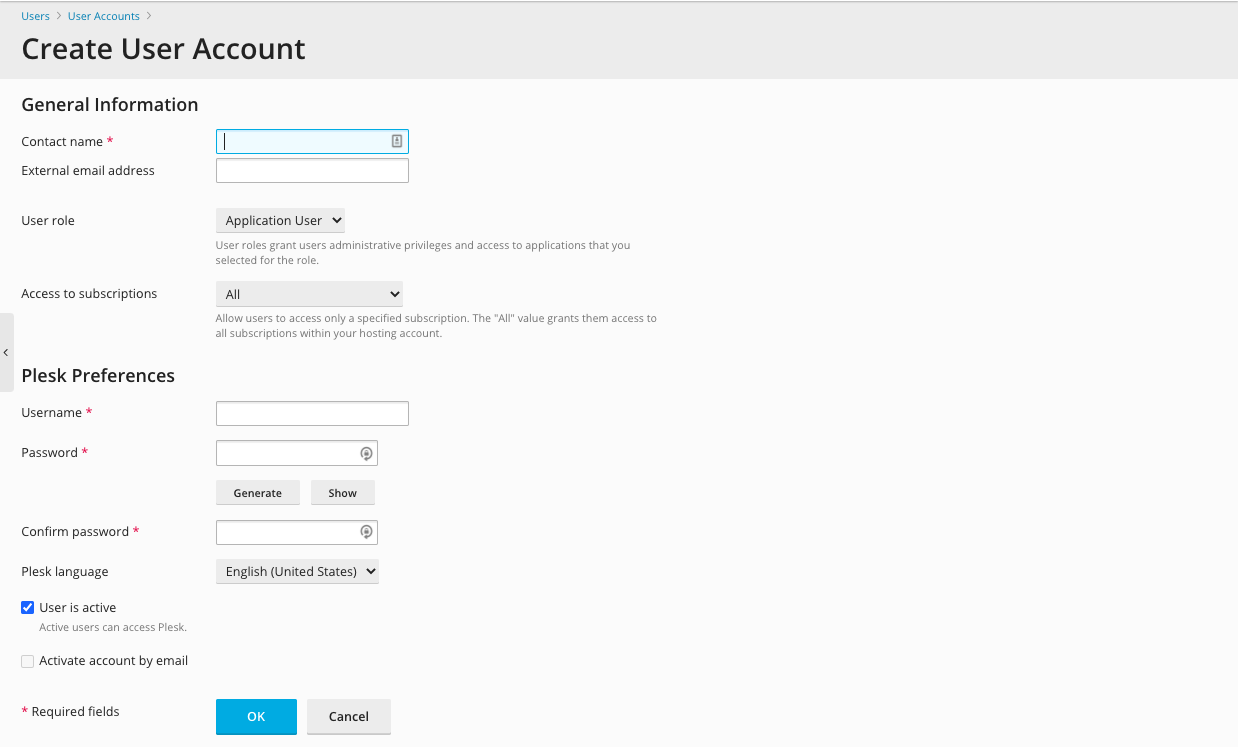Difference between revisions of "Managing Domain/Users"
From XMission Wiki
(→Plesk Unlimited Hosting: Manging Domain/Users) |
|||
| Line 30: | Line 30: | ||
*[[Creating/Managing User Roles]] | *[[Creating/Managing User Roles]] | ||
*[[Managing FTP Access/Users]] | *[[Managing FTP Access/Users]] | ||
| + | **[[About FTP and Unlimited Hosting]] | ||
*[[Adding MySQL Databases]] | *[[Adding MySQL Databases]] | ||
**[[Managing MySQL]] | **[[Managing MySQL]] | ||
*[[Adding/Managing DNS Records]] | *[[Adding/Managing DNS Records]] | ||
Revision as of 12:14, 23 April 2012
Plesk Unlimited Hosting: Manging Domain/Users
If you want to allow other users to access the Panel for managing websites, installed applications, or use e-mail services under your domains, then you need to create user accounts.
- From the Control Panel, click on the "Users" tab near the top of the screen.
- You will see a list of current users. In this case, there is only one -- Example Name. If you want to modify this user's role, simply click on the blue name itself. If you want to create a new user, click on button labled "Create User Account."
- You will see the following screen.
Below is a brief description for each of the fields available to you on this screen:
- Contact name: This would be the name of the person you are creating the account for.
- E-mail address which is also used as a username for logging in to the Panel: This should be a legitimate email address. If the user ever forgets their login information, we can help them reset their password if we have a valid email for them on file.
- User role: Define which role this user will play in regards to the Control Panel. You can also modify existing roles or create new ones. For more information about User Roles, go to Creating/Managing User Roles
- Access to subscriptions: Define which domains your users have access to.
- Username: This field is not used, as the username is the email address you defined above.
- Password: Please create a secure password for your user.
- Confirm password: Enter he same password; this is to ensure no mistakes were made when defining the password. Please note if this is entered incorrectly you will be unable to proceed creating a new user.
- User is active: You may uncheck this box to restrict this user from being able to log in and make changes.
Continue onto...