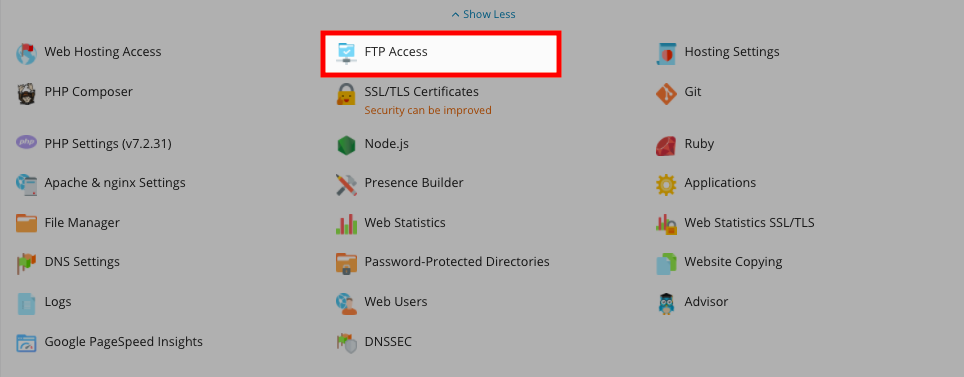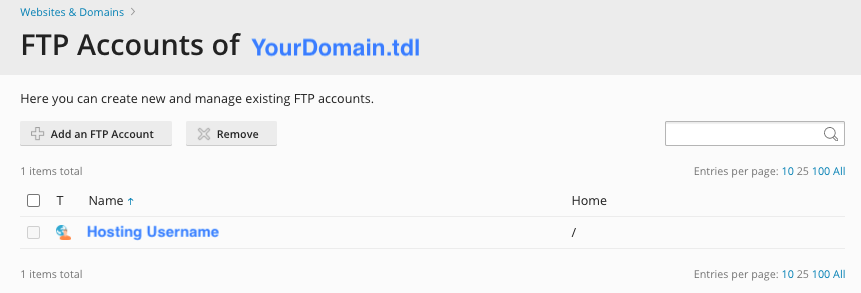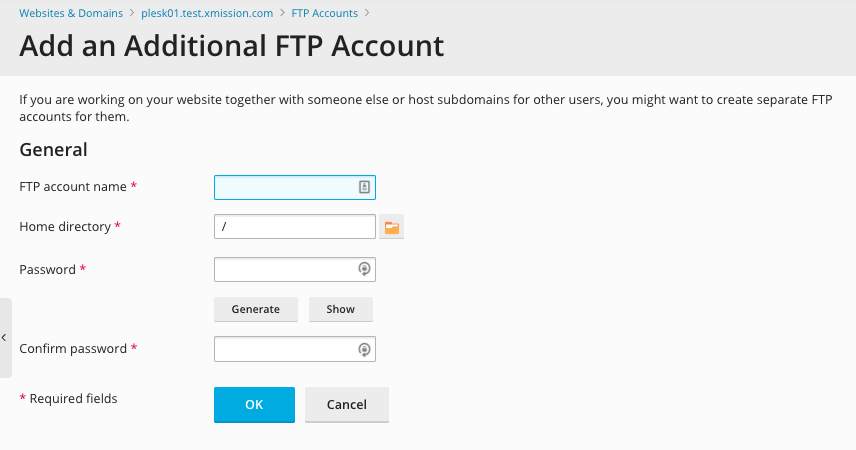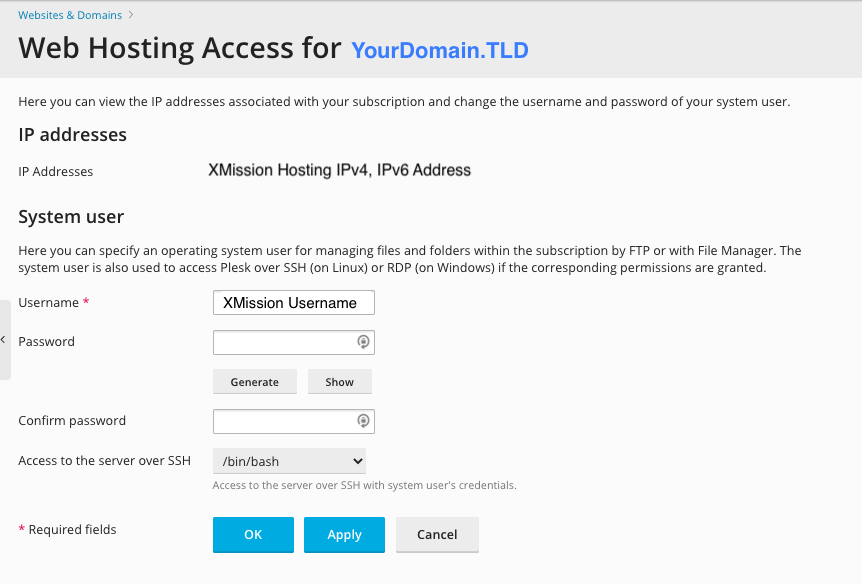Difference between revisions of "Managing FTP Access/Users"
From XMission Wiki
(→Plesk Unlimited Hosting: Managing FTP Access/Users) |
(→Plesk Unlimited Hosting: Managing FTP Access/Users) |
||
| Line 11: | Line 11: | ||
| − | *On this screen, you will see any accounts with FTP access. In this example, the only user account is ''example_user_ftp''. | + | *On this screen, you will see any accounts with FTP access. In this example, the only user account is ''example_user_ftp''. To add a new user with FTP access, click on the button labeled "Create Additional FTP Account." |
[[File:Plesk_FTP2.png]] | [[File:Plesk_FTP2.png]] | ||
| − | * | + | *On this screen, you will create the FTP user account. |
[[File:Plesk_FTP2a.png]] | [[File:Plesk_FTP2a.png]] | ||
| + | Below is a brief description of each of the fields necessary to create a new FTP user: | ||
| + | *FTP Account name: ''This is the username the account will need to log into the server to transfer files via FTP'' | ||
| + | *Home directory: ''You can set a different default home directory for each user. In most cases, this field can be left as it is.'' | ||
| + | *Old FTP password: ''When creating a new account, this field isn't used as there is no predefined password.'' | ||
| + | *New FTP password: ''This is the password corresponding with the username defined above, and is necessary to log into the server. Please create a strong password for each user.'' | ||
| + | *Confirm FTP password: ''This is necessary to ensure the password was entered correctly. Please note that if these passwords do not match, you will not be able to proceed with creating the FTP user account.'' | ||
*Whether you are modifying or creating, you will see a page similar to the one below. Simply check either the box for "Granted" or "Denied" to give permissions or restrictions to the role you are editing. | *Whether you are modifying or creating, you will see a page similar to the one below. Simply check either the box for "Granted" or "Denied" to give permissions or restrictions to the role you are editing. | ||
[[File:Plesk_FTP3.png]] | [[File:Plesk_FTP3.png]] | ||
| − | |||
| − | |||
Continue onto... | Continue onto... | ||
Revision as of 12:11, 23 April 2012
Plesk Unlimited Hosting: Managing FTP Access/Users
You can create additional users for FTP access to your websites. Additionally, you can modify and remove previous users who may have had access.
- From the Control Panel, click on the "Domains & Websites" tab near the top of the screen.
- On the far right column, click the button labeled "FTP Access."
- On this screen, you will see any accounts with FTP access. In this example, the only user account is example_user_ftp. To add a new user with FTP access, click on the button labeled "Create Additional FTP Account."
- On this screen, you will create the FTP user account.
Below is a brief description of each of the fields necessary to create a new FTP user:
- FTP Account name: This is the username the account will need to log into the server to transfer files via FTP
- Home directory: You can set a different default home directory for each user. In most cases, this field can be left as it is.
- Old FTP password: When creating a new account, this field isn't used as there is no predefined password.
- New FTP password: This is the password corresponding with the username defined above, and is necessary to log into the server. Please create a strong password for each user.
- Confirm FTP password: This is necessary to ensure the password was entered correctly. Please note that if these passwords do not match, you will not be able to proceed with creating the FTP user account.
- Whether you are modifying or creating, you will see a page similar to the one below. Simply check either the box for "Granted" or "Denied" to give permissions or restrictions to the role you are editing.
Continue onto...
- Administration/Logging in
- Previewing the Website
- Managing Domain/Users
- Managing FTP Access/Users
**About FTP and Unlimited Hosting