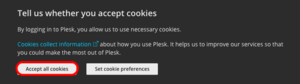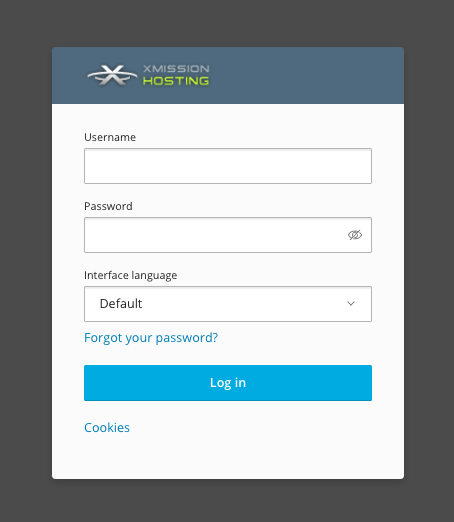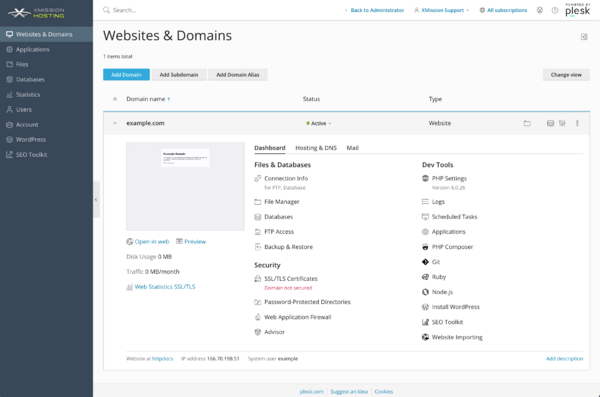Difference between revisions of "Administration/Logging in"
(→Log in) |
(→Log in) |
||
| Line 14: | Line 14: | ||
You will use the same credentials you created during your order. For example, in the image below you would use your username (as opposed to ''example_username'') and password to login. | You will use the same credentials you created during your order. For example, in the image below you would use your username (as opposed to ''example_username'') and password to login. | ||
| − | [[File: | + | [[File:Plesk main login.png]] |
=== DashBoard === | === DashBoard === | ||
Revision as of 11:52, 5 June 2020
Plesk Administration/Logging in
Once you've completed your order for Shared Web Hosting, you can access the Administration login at the following:
Cookies
Cookies enable XMission/Plesk is to ensure that the Control Panel functions as expected, this does include security, network management and accessibility. For this reason we need to ensure that you accept the cookies.
Log in
You will use the same credentials you created during your order. For example, in the image below you would use your username (as opposed to example_username) and password to login.
DashBoard
Once logged in, you should find yourself at your "Websites and Doamins" tab within the Control Panel, as seen below:
The Control Panel offers many powerful options to control your website. Click below for more information on any of the following:
- Administration/Logging in
- Adding a Domain
- Adding MySQL Databases
- Adding/Managing DNS Records
- Managing Domain/Users
- Managing FTP Access/Users
- PHP Settings
- Previewing the Website
- Secure Your Sites
- Web Statistics
Additional Development Help
Applications
Domain Management