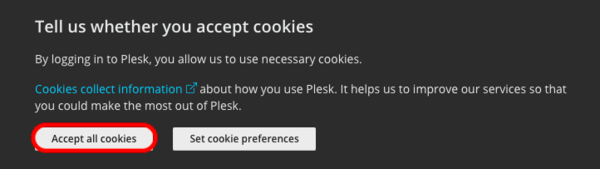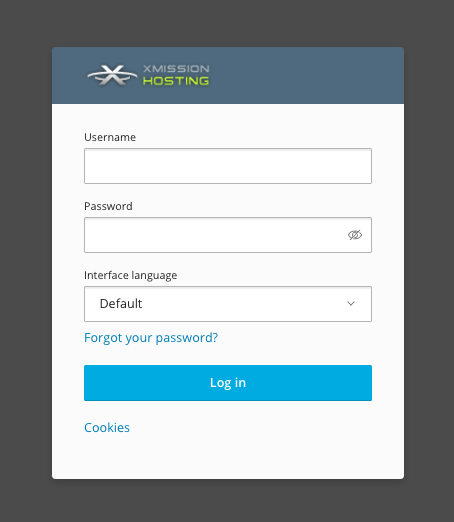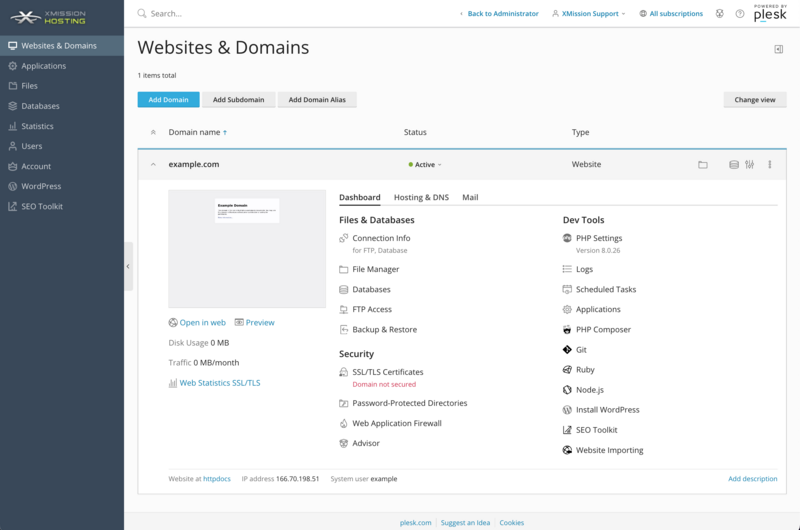Difference between revisions of "Administration/Logging in"
(→DashBoard) |
(→Cookies) |
||
| Line 6: | Line 6: | ||
=== Cookies === | === Cookies === | ||
| − | Cookies | + | Cookies are required to be enabled as it allows XMission/Plesk's Control panel to function as expected, this does include; security, network management and accessibility. If you are being prompted to accept cookies, please click "Accept All Cookies". |
[[File:Hosting XM Cookies.png|600px]] | [[File:Hosting XM Cookies.png|600px]] | ||
Revision as of 11:57, 5 June 2020
Plesk Administration/Logging in
Once you've completed your order for Shared Web Hosting, you can access the Administration login at the following:
Cookies
Cookies are required to be enabled as it allows XMission/Plesk's Control panel to function as expected, this does include; security, network management and accessibility. If you are being prompted to accept cookies, please click "Accept All Cookies".
Log in
You will use the same credentials you created during your order. For example, in the image below you would use your username (as opposed to example_username) and password to login.
DashBoard
Once logged in, you should find yourself at your "Websites and Doamins" tab within the Control Panel, as seen below:
The Control Panel offers many powerful options to control your website. Click below for more information on any of the following:
- Administration/Logging in
- Adding a Domain
- Adding MySQL Databases
- Adding/Managing DNS Records
- Managing Domain/Users
- Managing FTP Access/Users
- PHP Settings
- Previewing the Website
- Secure Your Sites
- Web Statistics
Additional Development Help
Applications
Domain Management