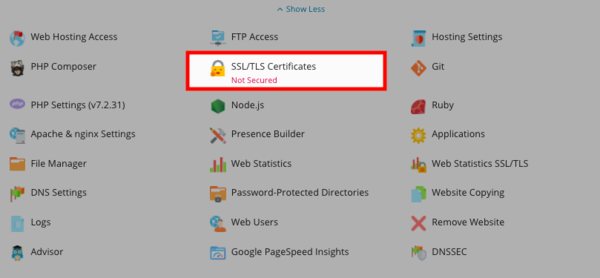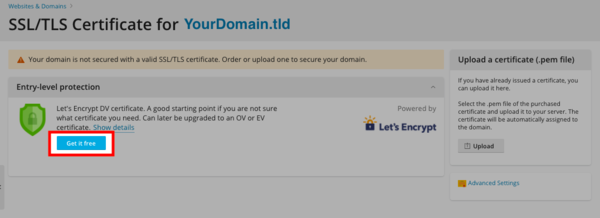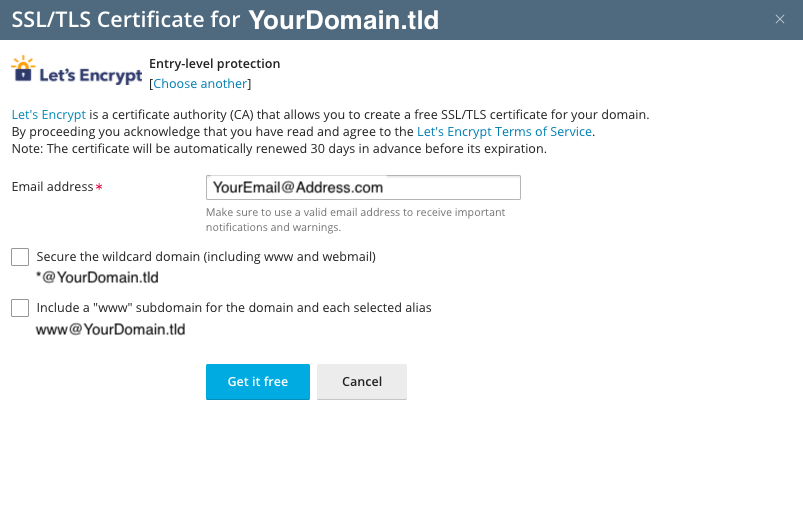Lets Encrypt: Difference between revisions
| Line 9: | Line 9: | ||
[[File:Letsencrypt.png|600px]] | [[File:Letsencrypt.png|600px]] | ||
3. | 3. Click on "Get it free" to start the installation process of Let's Encrypt. '''NOTE''' In order for Let's Encrypt to successfully install your domain's Names Servers need to be hosted by XMission and the "A" and "AAAA" Records must point to the server's IP Address. If you need any help with Name Servers and A Records please visit [[Hosting_a_domain_not_registered_with_XMission | Domain not with XMission]]. | ||
[[File:LetsEncrypt_new.png|600px]] | |||
3. Fill in a contact email in case of a lost key, or you are in need of recovery | 3. Fill in a contact email in case of a lost key, or you are in need of recovery | ||
Revision as of 10:16, 9 June 2020
Let's Encrypt!
Let's Encrypt is a free SSL/CA service created by the Internet Security Research Group (ISRG). It allows its users to create their own SSL/TLS certificate to have secure HTTPS connections to their websites through a free service in their Shared Hosting panel. If you would like to know more about the ISRG or the Let's Encrypt product, please see https://letsencrypt.org/about/ .
How to create your own SSL certificate using Let's Encrypt
1. Log in to your hosting panel at hosting.xmission.com
2. Find the "SSL/TLS Certificat" button under the website you are wanting to add a self-assigned Let's Encrypt SSL certificate for
3. Click on "Get it free" to start the installation process of Let's Encrypt. NOTE In order for Let's Encrypt to successfully install your domain's Names Servers need to be hosted by XMission and the "A" and "AAAA" Records must point to the server's IP Address. If you need any help with Name Servers and A Records please visit Domain not with XMission.
3. Fill in a contact email in case of a lost key, or you are in need of recovery
- If you wish to have your www website covered by the certificate, check the box "Include www.yourdomain.com" as an alternative domain name."
4 Click Renew
- Administration/Logging in
- Adding a Domain
- Adding MySQL Databases
- Adding/Managing DNS Records
- Managing Domain/Users
- Managing FTP Access/Users
- PHP Settings
- Previewing the Website
- Secure Your Sites
- Web Statistics
Additional Development Help
Applications
Domain Management