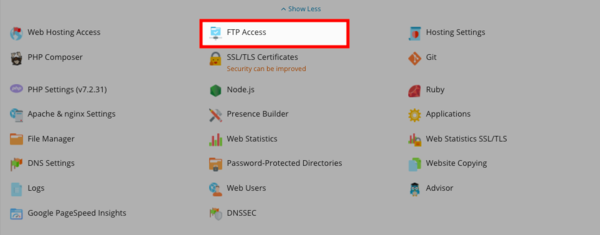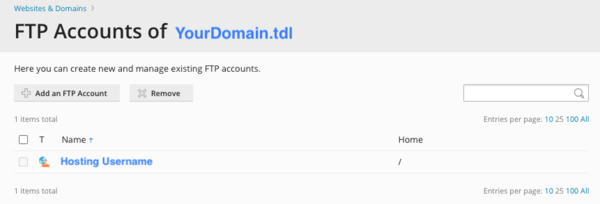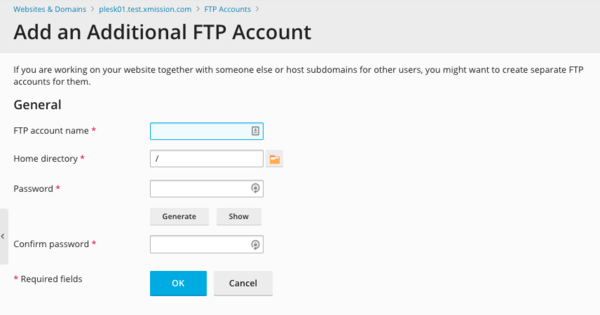Managing FTP Access/Users: Difference between revisions
Jump to navigation
Jump to search
No edit summary |
|||
| Line 1: | Line 1: | ||
== Plesk Shared Hosting: Managing FTP Access | == Plesk Shared Hosting: Managing FTP Access & Users == | ||
You can create additional users for FTP access to your websites. Additionally, you can modify and remove previous users who may have had access. | You can create additional users for FTP access to your websites. Additionally, you can modify and remove previous users who may have had access. | ||
| Line 14: | Line 14: | ||
[[File:Plesk_FTP2.png|600px]] | [[File:Plesk_FTP2.png|600px]] | ||
=== Add FTP User === | === Add FTP User === | ||
| Line 22: | Line 23: | ||
Below is a brief description of each of the fields necessary to create a new FTP user: | Below is a brief description of each of the fields necessary to create a new FTP user: | ||
*FTP Account name | *'''FTP Account name''': This is the username the account will need to log into the server to transfer files via FTP. | ||
*'''Home directory''': You can set a different default home directory for each user. In most cases, this field can be left as it is. | |||
*'''Old FTP password''': When creating a new account, this field isn't used as there is no predefined password. | |||
*'''New FTP password''': This is the password corresponding with the username defined above, and is necessary to log into the server. Please create a strong password for each user. | |||
*'''Confirm FTP password''': This is necessary to ensure the password was entered correctly. Please note that if these passwords do not match, you will not be able to proceed with creating the FTP user account. | |||
=== Modify FTP User === | === Modify FTP User === | ||
If you need to modify an existing FTP account, you would simply click on the corresponding blue username. You would then be presented with the screen below. | |||
[[File:Plesk_FTP3.png|600px]] | [[File:Plesk_FTP3.png|600px]] | ||
Here is a brief description of the fields you may change when modifying an existing FTP user: | Here is a brief description of the fields you may change when modifying an existing FTP user: | ||
*Username | *'''Username''': This is the username the account will need to log into the server to transfer files via FTP. | ||
*'''Password''': This is the password corresponding with the username defined above, and is necessary to log into the server. Please create a strong password for each user. | |||
*'''Confirm password''': This is necessary to ensure the password was entered correctly. Please note that if these passwords do not match, you will not be able to proceed with changing the FTP user account. | |||
*'''Access to server over SSH''': If your user would like shell enabled, you may enable it here. | |||
Revision as of 13:15, 24 June 2020
You can create additional users for FTP access to your websites. Additionally, you can modify and remove previous users who may have had access.
- From the Control Panel, click on the "Domains & Websites" tab near the top of the screen.
- In the middle column, click the button labeled "FTP Access."
- On this screen, you will see any accounts with FTP access.
Add FTP User
To add a new user with FTP access, click on the button labeled "Create Additional FTP Account."
- On this screen, you will create the FTP user account.
Below is a brief description of each of the fields necessary to create a new FTP user:
- FTP Account name: This is the username the account will need to log into the server to transfer files via FTP.
- Home directory: You can set a different default home directory for each user. In most cases, this field can be left as it is.
- Old FTP password: When creating a new account, this field isn't used as there is no predefined password.
- New FTP password: This is the password corresponding with the username defined above, and is necessary to log into the server. Please create a strong password for each user.
- Confirm FTP password: This is necessary to ensure the password was entered correctly. Please note that if these passwords do not match, you will not be able to proceed with creating the FTP user account.
Modify FTP User
If you need to modify an existing FTP account, you would simply click on the corresponding blue username. You would then be presented with the screen below.
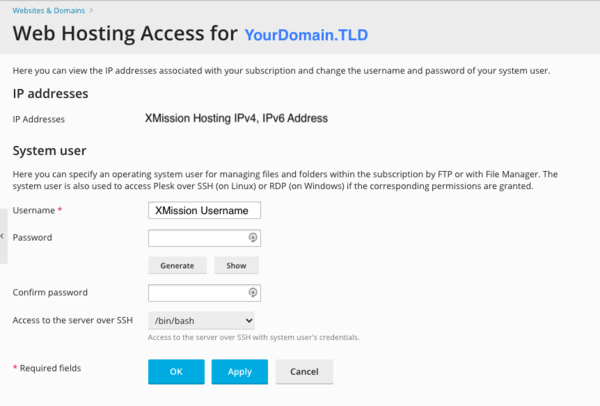
Here is a brief description of the fields you may change when modifying an existing FTP user:
- Username: This is the username the account will need to log into the server to transfer files via FTP.
- Password: This is the password corresponding with the username defined above, and is necessary to log into the server. Please create a strong password for each user.
- Confirm password: This is necessary to ensure the password was entered correctly. Please note that if these passwords do not match, you will not be able to proceed with changing the FTP user account.
- Access to server over SSH: If your user would like shell enabled, you may enable it here.
If you're unfamiliar with FTP, we highly recommend looking at About FTP and Shared Hosting.
- Administration/Logging in
- Adding a Domain
- Adding MySQL Databases
- Adding/Managing DNS Records
- Managing Domain/Users
- Managing FTP Access/Users
- PHP Settings
- Previewing the Website
- Secure Your Sites
- Web Statistics
Additional Development Help
Applications
Domain Management