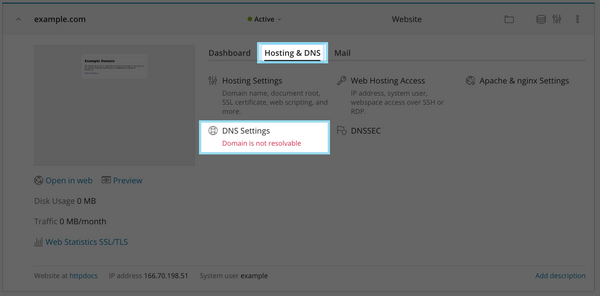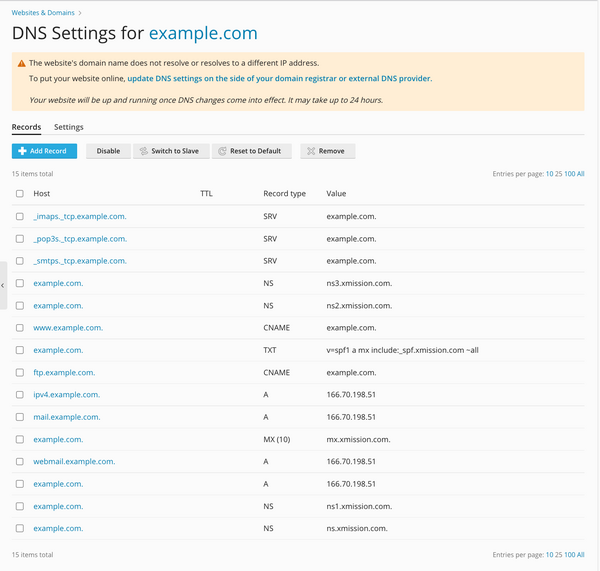Adding/Managing DNS Records: Difference between revisions
No edit summary |
|||
| (16 intermediate revisions by 5 users not shown) | |||
| Line 1: | Line 1: | ||
= Plesk Shared Hosting: Adding & Managing DNS Records = | |||
XMission’s Shared Hosting powered by Plesk has a built in DNS manager to allow you to control the routing of your domain provided the Name Servers are pointed to us. If you did not register your domain through XMission, there is a chance the registrar may have different name servers for your domain. You will need to update these with your registrar to: | |||
:'''ns.xmission.com''' | |||
:'''ns1.xmission.com''' | |||
:'''ns2.xmission.com''' | |||
:'''ns3.xmission.com''' | |||
*From the Control Panel, click on the "Domains & Websites" tab near the top of the screen. | To confirm you are using our Name Servers, it is possible to use [https://whatsmydns.net What’s My DNS?] to see what Name Servers (NS) records are currently serving for your domain. | ||
*From the Control Panel, click on the "'''Domains & Websites'''" tab near the top of the screen. | |||
[[File:Plesk_tabs_new.png]] | [[File:Plesk_tabs_new.png]] | ||
*Choose '''Hosting & DNS''' then choose "'''DNS Settings'''" | |||
[[File:PleskDNS-1.png|600px]] | |||
*On the next screen, you will see a record of your zone file settings and can alter them from this screen''. | |||
[[File:PleskDNS-2.png|600px]] | |||
'''Note''': When adding a TXT record for SPF or DKIM, you do not need to add quotes around your record. Plesk will do this automatically. For more information on SPF or DKIM records visit: [[SPF_and_DKIM#Valid_SPF_for_XMission]] | |||
[[ | |||
Wikipedia has some good information on zone file editing. You may want to consider reading the following links prior to making changes: | |||
:[https://en.wikipedia.org/wiki/Zone_file What is a Zone file?] | |||
:[https://en.wikipedia.org/wiki/Zone_file#File_format How is a Zone file formatted?] | |||
{{:Shared_Hosting}} | |||
[[Category:Shared Hosting|DNS Records]] | |||
Latest revision as of 23:31, 7 December 2022
XMission’s Shared Hosting powered by Plesk has a built in DNS manager to allow you to control the routing of your domain provided the Name Servers are pointed to us. If you did not register your domain through XMission, there is a chance the registrar may have different name servers for your domain. You will need to update these with your registrar to:
- ns.xmission.com
- ns1.xmission.com
- ns2.xmission.com
- ns3.xmission.com
To confirm you are using our Name Servers, it is possible to use What’s My DNS? to see what Name Servers (NS) records are currently serving for your domain.
- From the Control Panel, click on the "Domains & Websites" tab near the top of the screen.
- Choose Hosting & DNS then choose "DNS Settings"
- On the next screen, you will see a record of your zone file settings and can alter them from this screen.
Note: When adding a TXT record for SPF or DKIM, you do not need to add quotes around your record. Plesk will do this automatically. For more information on SPF or DKIM records visit: SPF_and_DKIM#Valid_SPF_for_XMission
Wikipedia has some good information on zone file editing. You may want to consider reading the following links prior to making changes:
- Administration/Logging in
- Adding a Domain
- Adding MySQL Databases
- Adding/Managing DNS Records
- Managing Domain/Users
- Managing FTP Access/Users
- PHP Settings
- Previewing the Website
- Secure Your Sites
- Web Statistics
Additional Development Help
Applications
Domain Management