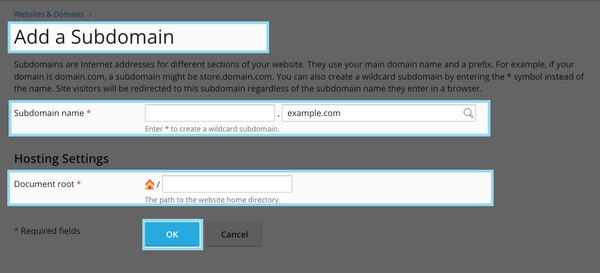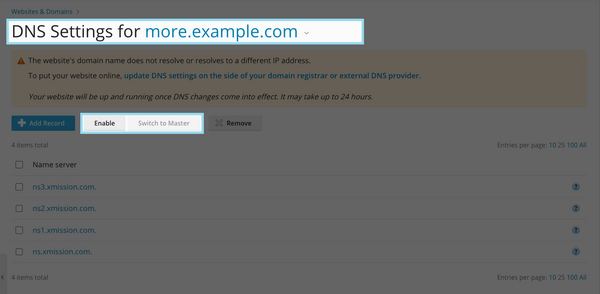Adding a Subdomain: Difference between revisions
Jump to navigation
Jump to search
| (One intermediate revision by one other user not shown) | |||
| Line 1: | Line 1: | ||
= Plesk Shared Hosting: Adding a Subdomain = | |||
You can create additional subdomains for use with any domains in your Shared Hosting account. First, ensure you are logged into your account at http://hosting.xmission.com. | You can create additional subdomains for use with any domains in your Shared Hosting account. First, ensure you are logged into your account at the [http://hosting.xmission.com Shared Hosting login page.] | ||
*From the Control Panel, click on the "Websites & Domains" tab near the top of the screen. | *From the Control Panel, click on the "'''Websites & Domains'''" tab near the top of the screen. | ||
[[File:Plesk_tabs_new.png]] | [[File:Plesk_tabs_new.png]] | ||
*Near the bottom of the screen, click the "Add New Subdomain" button. | *Near the bottom of the screen, click the "'''Add New Subdomain'''" button. | ||
[[File:01-addsub.png]] | [[File:01-addsub.png]] | ||
*On this screen, you will need to enter the following highlighted pieces of information. A brief description of each follows the image. | *On this screen, you will need to enter the following highlighted pieces of information. A brief description of each follows the image. | ||
[[File: | |||
[[File:PleskAddSubDomain-1.png|600px]] | |||
:'''Subdomain name''': This is the name of your new subdomain. In this example, we would be adding the subdomain "dev" which in this case would translate to "dev.stmyl.com" | |||
:'''Document root''': This is the folder where you will build your new website. In this example, we have used "dev.stmyl.com" | |||
<blockquote style="background-color: lightblue; border: solid thin grey;">'''Please note: It is highly recommended you create folders within the "/subdomains" directory to ensure your subdomain works correctly.'''</blockquote> | <blockquote style="background-color: lightblue; border: solid thin grey;">'''Please note: It is highly recommended you create folders within the "/subdomains" directory to ensure your subdomain works correctly.'''</blockquote> | ||
*Once you've entered the correct information for your new domain, simply click "OK." You will see the following text indicating your new domain has been created successfully! | *Once you've entered the correct information for your new domain, simply click "OK." You will see the following text indicating your new domain has been created successfully! | ||
| Line 23: | Line 25: | ||
== Optional == | |||
You may want to enable DNS for your new subdomain if you need to have separate DNS records from your primary domain. This can be useful if you want to have them use alternate email setups or verification DNS records. That way if you need to remove or migrate the domain, they are neatly isolated from the other domain/subdomain. | |||
* | *To do so, ensure you have returned to the "'''Domains & Websites'''" tab and then click "'''DNS Settings'''" as indicated below: | ||
[[File:PleskAddSubDomain-2.png|600px]] | |||
{{:Shared_Hosting}} | {{:Shared_Hosting}} | ||
[[Category:Shared Hosting|SubDomain]] | [[Category:Shared Hosting|SubDomain]] | ||
Latest revision as of 00:06, 8 December 2022
You can create additional subdomains for use with any domains in your Shared Hosting account. First, ensure you are logged into your account at the Shared Hosting login page.
- From the Control Panel, click on the "Websites & Domains" tab near the top of the screen.
- Near the bottom of the screen, click the "Add New Subdomain" button.
- On this screen, you will need to enter the following highlighted pieces of information. A brief description of each follows the image.
- Subdomain name: This is the name of your new subdomain. In this example, we would be adding the subdomain "dev" which in this case would translate to "dev.stmyl.com"
- Document root: This is the folder where you will build your new website. In this example, we have used "dev.stmyl.com"
Please note: It is highly recommended you create folders within the "/subdomains" directory to ensure your subdomain works correctly.
- Once you've entered the correct information for your new domain, simply click "OK." You will see the following text indicating your new domain has been created successfully!
Optional
You may want to enable DNS for your new subdomain if you need to have separate DNS records from your primary domain. This can be useful if you want to have them use alternate email setups or verification DNS records. That way if you need to remove or migrate the domain, they are neatly isolated from the other domain/subdomain.
- To do so, ensure you have returned to the "Domains & Websites" tab and then click "DNS Settings" as indicated below:
- Administration/Logging in
- Adding a Domain
- Adding MySQL Databases
- Adding/Managing DNS Records
- Managing Domain/Users
- Managing FTP Access/Users
- PHP Settings
- Previewing the Website
- Secure Your Sites
- Web Statistics
Additional Development Help
Applications
Domain Management