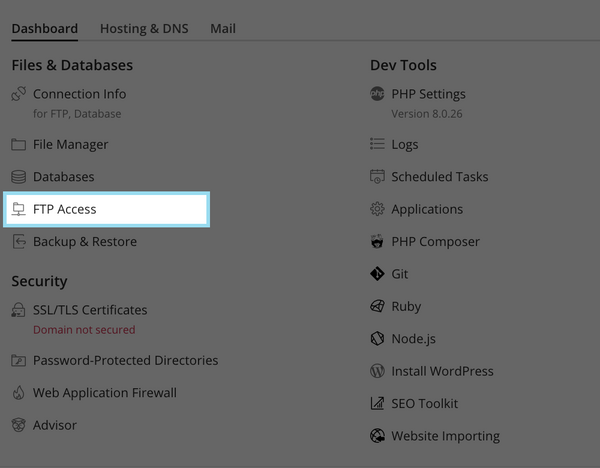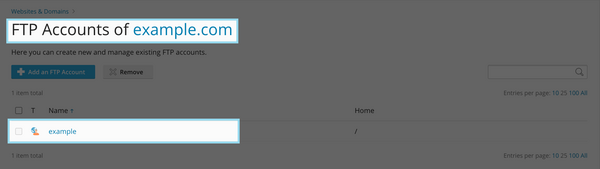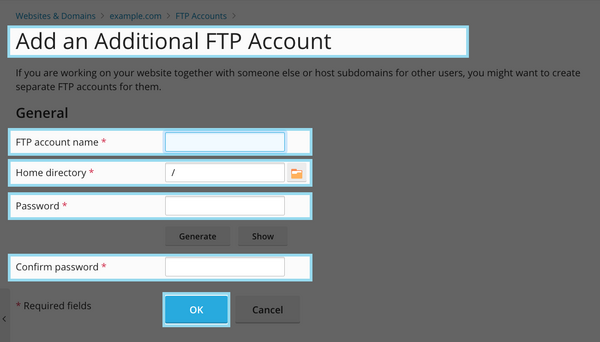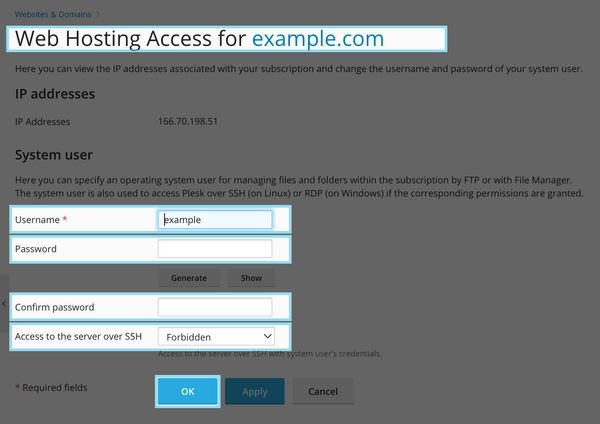Managing FTP Access/Users: Difference between revisions
No edit summary |
|||
| (3 intermediate revisions by the same user not shown) | |||
| Line 34: | Line 34: | ||
== Modify FTP User == | == Modify FTP User == | ||
If you need to modify an existing FTP account, you would simply click on the corresponding blue username. You would then be presented with the screen below: | If you need to modify an existing FTP account, you would simply click on the corresponding blue username. You would then be presented with the screen below: | ||
[[File: | |||
[[File:PleskFTP-4.png|600px]] | |||
Latest revision as of 09:19, 19 December 2023
When managing your website, you might find yourself in a situation where you have more than one person who needs FTP access. In such situations having alternate logins can help not only avoid the trouble of someone changing the password without knowing, but also restricting some FTP users to sub-sections of your own files. Some people do this when hiring third party developers or training the company’s new developer.
This section is also where SSH users can be managed by giving the FTP user SSH access which provides alternate methods of control and management of your site files. Keep in mind, as this is a Shared server, anything requiring root must be approved by our Hosting Administrators to ensure server stability.
- From the Control Panel, click on the "Websites & Domains" tab near the top of the screen.
- In the first column, click the button labeled "FTP Access."
- On this screen, you will see any accounts with FTP access.
Add FTP User
To add a new user with FTP access, click on the button labeled "Add an FTP Account."
- On this screen, you will create the FTP user account.
Below is a brief description of each of the fields necessary to create a new FTP user:
- FTP Account name: This is the username the account will need to log into the server to transfer files via FTP.
- Home directory: You can set a different default home directory for each user. In most cases, this field can be left as it is.
- Password: When creating a new account, this field isn't used as there is no predefined password.
- Confirm Password: This is necessary to ensure the password was entered correctly. Please note that if these passwords do not match, you will not be able to proceed with creating the FTP user account.
Modify FTP User
If you need to modify an existing FTP account, you would simply click on the corresponding blue username. You would then be presented with the screen below:
Here is a brief description of the fields you may change when modifying an existing FTP user:
- Username: This is the username the account will need to log into the server to transfer files via FTP.
- Password: This is the password corresponding with the username defined above, and is necessary to log into the server. Please create a strong password for each user.
- Confirm password: This is necessary to ensure the password was entered correctly. Please note that if these passwords do not match, you will not be able to proceed with changing the FTP user account.
- Access to server over SSH: If your user would like shell enabled, you may enable it here.
If you're unfamiliar with FTP, we highly recommend looking at About FTP and Shared Hosting.
- Administration/Logging in
- Adding a Domain
- Adding MySQL Databases
- Adding/Managing DNS Records
- Managing Domain/Users
- Managing FTP Access/Users
- PHP Settings
- Previewing the Website
- Secure Your Sites
- Web Statistics
Additional Development Help
Applications
Domain Management