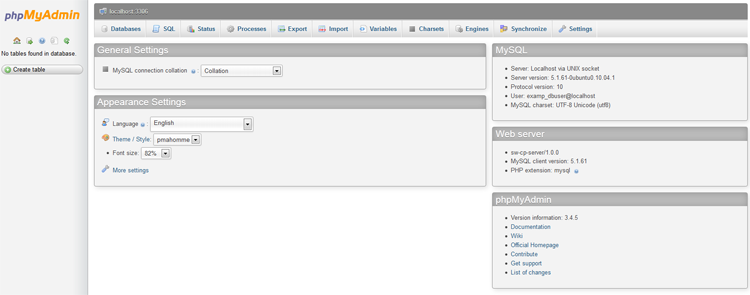Difference between revisions of "Managing MySQL"
From XMission Wiki
(→Plesk Unlimited Hosting: Managing MySQL) |
(→Plesk Unlimited Hosting: Managing MySQL) |
||
| Line 11: | Line 11: | ||
| − | *On the next screen, you will see any existing databases listed near the bottom of the screen. | + | *On the next screen, you will see any existing databases listed near the bottom of the screen. If not databases are listed simply click '''Add New Database'''. |
[[File:Mysql2.png]] | [[File:Mysql2.png]] | ||
Revision as of 15:47, 25 September 2014
Plesk Unlimited Hosting: Managing MySQL
XMission's Unlimited Hosting powered by Plesk has phpmyadmin essentially built right into it!
- From the Control Panel, click on the "Domains & Websites" tab near the top of the screen.
- On the left, click the button labeled "Databases."
- On the next screen, you will see any existing databases listed near the bottom of the screen. If not databases are listed simply click Add New Database.
- Now, you should see the screen below. If the Webadmin button' is grayed out, you will need to create a new user using the corresponding "Add New Database User" button.
If you had to create a new user, you will see the following screen. Simply provide a unique username and password -- please choose a strong password -- for the user.
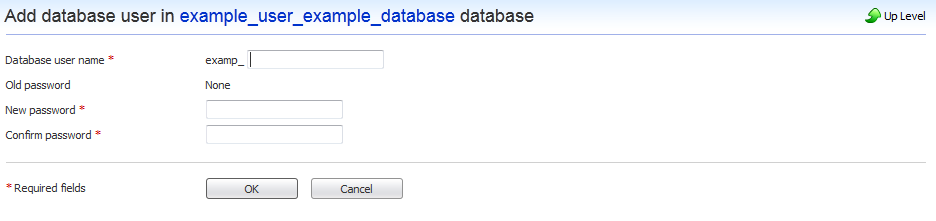
Once the Webadmin button is no longer grayed out, click on it to access phpmyadmin as seen below.
- Administration/Logging in
- Adding a Domain
- Adding MySQL Databases
- Managing MySQL
- Adding/Managing DNS Records
- Managing Domain/Users
- Managing FTP Access/Users
- PHP Settings
- Previewing the Website
- Secure Your Sites
- Web Statistics
Additional Development Help
Applications
Domain Management