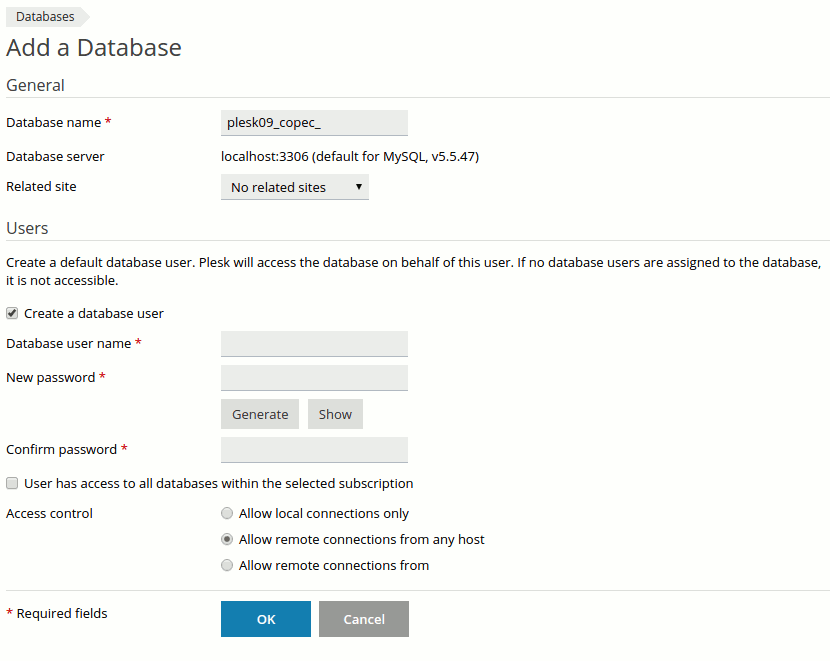Difference between revisions of "Adding MySQL Databases"
From XMission Wiki
(→Plesk Unlimited Hosting: Adding MySQL Databases) |
(→Plesk Shared Hosting: Adding MySQL Databases) |
||
| Line 1: | Line 1: | ||
| − | == Plesk | + | == Plesk Shared Hosting: Adding MySQL Databases == |
Create and remove databases used by your websites, and manage them using integrated administrative web application. | Create and remove databases used by your websites, and manage them using integrated administrative web application. | ||
| Line 22: | Line 22: | ||
| − | {{: | + | {{:Shared_Hosting}} |
| − | [[Category: | + | [[Category:Shared Hosting|MySQL Databases]] |
Revision as of 09:39, 11 August 2016
Create and remove databases used by your websites, and manage them using integrated administrative web application.
- From the Control Panel, click on the "Domains & Websites" tab near the top of the screen.
- Ob the left, click the button labeled "Databases."
- On the next screen, you will see the option to "Add New Database" and, if you already have existing databases, you will see them listed near the bottom. To add a new database, simply click the button labeled "Add New Database."
- Now, you should see the screen below. The only field you can make changes to -- and it is necessary to do so -- is a unique name for your database.
To manage your existing databases, please read Managing MySQL.
- Administration/Logging in
- Adding a Domain
- Adding MySQL Databases
- Adding/Managing DNS Records
- Managing Domain/Users
- Managing FTP Access/Users
- PHP Settings
- Previewing the Website
- Secure Your Sites
- Web Statistics
Additional Development Help
Applications
Domain Management