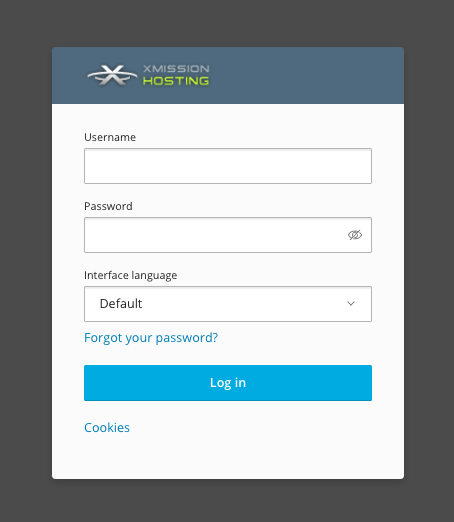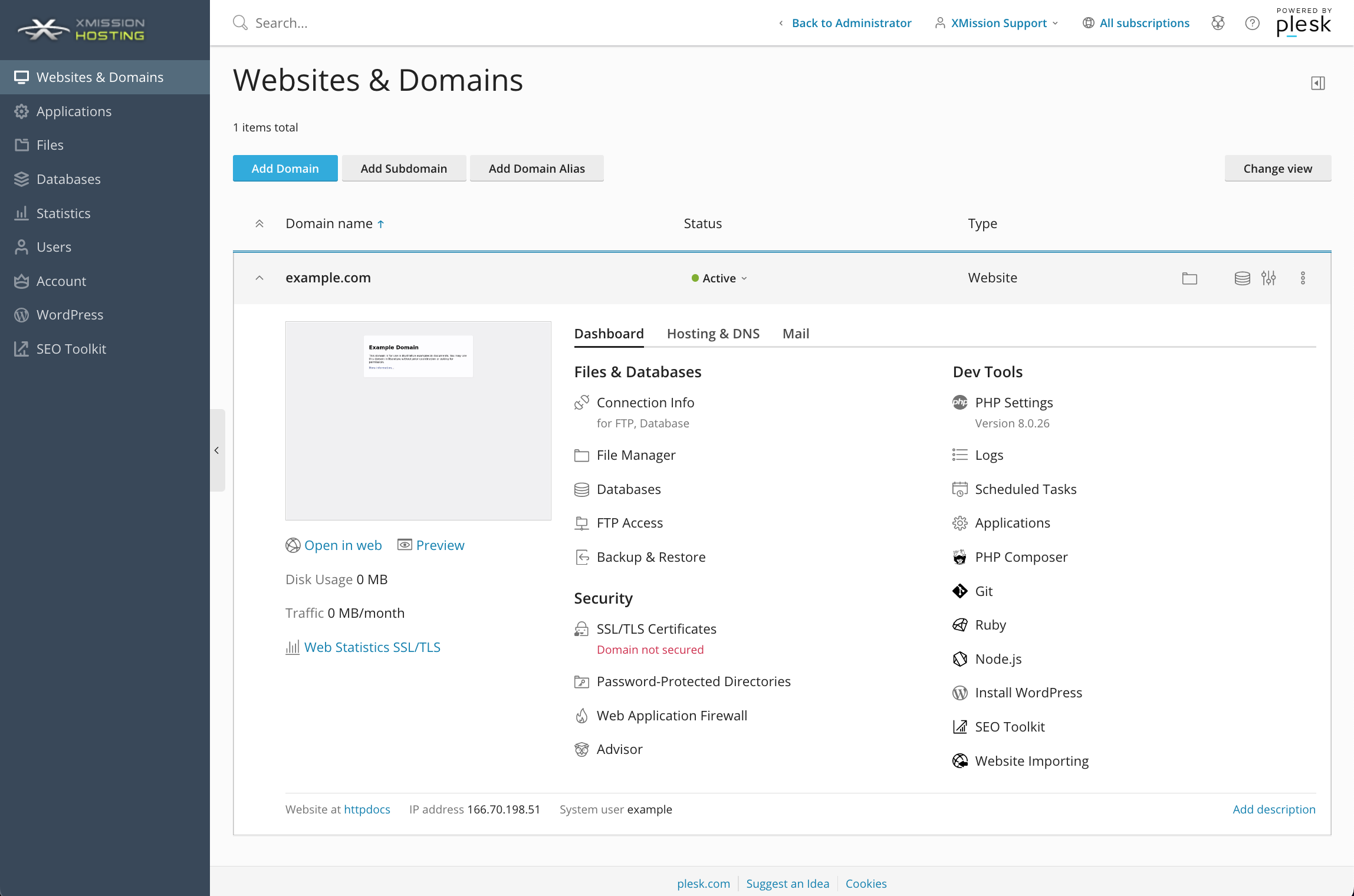Administration/Logging in: Difference between revisions
Jump to navigation
Jump to search
| Line 1: | Line 1: | ||
== Plesk Administration/Logging in == | == Plesk Administration/Logging in == | ||
Once you've completed your order for | Once you've completed your order for Shared Web Hosting, you can access the Administration login at the following: | ||
http://hosting.xmission.com/ | http://hosting.xmission.com/ | ||
| Line 19: | Line 19: | ||
The Control Panel offers many powerful options to control your website. Click below for more information on any of the following: | The Control Panel offers many powerful options to control your website. Click below for more information on any of the following: | ||
{{: | {{:Shared_Hosting}} | ||
[[Category: | [[Category:Shared Hosting|Administration Logging in]] | ||
Revision as of 09:02, 11 August 2016
Plesk Administration/Logging in
Once you've completed your order for Shared Web Hosting, you can access the Administration login at the following:
You will use the same credentials you created during your order. For example, in the image below you would use your username (as opposed to example_username) and password to login.
Once logged in, you should find yourself at your "Websites and Doamins" tab within the Control Panel, as seen below:
The Control Panel offers many powerful options to control your website. Click below for more information on any of the following:
- Administration/Logging in
- Adding a Domain
- Adding MySQL Databases
- Adding/Managing DNS Records
- Managing Domain/Users
- Managing FTP Access/Users
- PHP Settings
- Previewing the Website
- Secure Your Sites
- Web Statistics
Additional Development Help
Applications
Domain Management