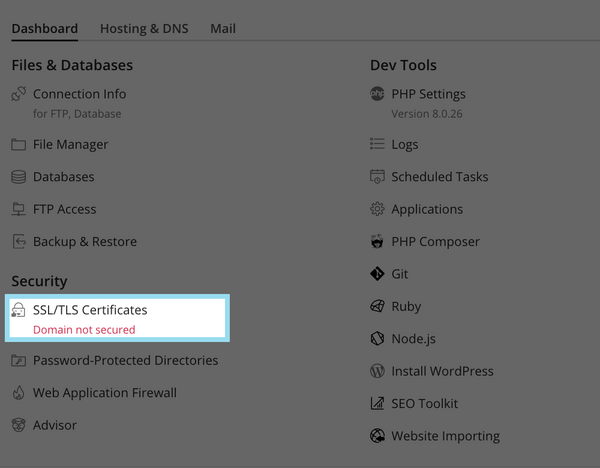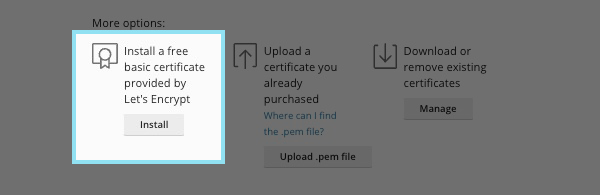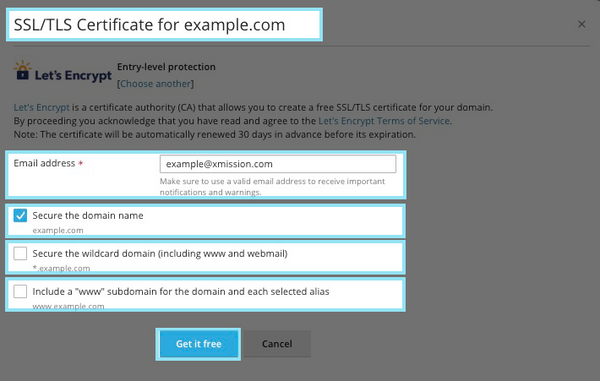Lets Encrypt: Difference between revisions
No edit summary |
|||
| Line 3: | Line 3: | ||
==How to create your own SSL certificate using Let's Encrypt== | ==How to create your own SSL certificate using Let's Encrypt== | ||
1. Log in to your hosting panel at hosting.xmission.com | 1. Log in to your hosting panel at https://hosting.xmission.com | ||
2. | 2. Click on "SSL/TLS Certificate" under '''Secirity''' from the dashboard of the site you want to install Lets Encrypt | ||
[[File: | [[File:pleskSSL-1.png|600px]] | ||
3. Click on | 3. Click on '''Install a free basic certificate provided by Let's Encrypt''' located at the bottom of the page. | ||
* '''NOTE''' In order for Let's Encrypt to successfully install your domain's Names Servers need to be hosted by XMission and the "A" and "AAAA" Records must point to the server's IP Address. If you need any help with Name Servers and A Records please visit [[Hosting_a_domain_not_registered_with_XMission | Domain not with XMission]]. | |||
[[File: | [[File:PleskLE-1.png|600px]] | ||
4. Fill in a contact email in case of a lost key, or you are in need of recovery | 4. Fill in a contact email in case of a lost key, or you are in need of recovery | ||
[[File: | [[File:PleskLE-2.png|600px]] | ||
* '''Secure the domain name''' - Keep this checked to secure your base domain. | |||
* ''' Secure the wildcard domain''' - If you have subdomains you wish to have covered by the certificate, check this box. | |||
* '''Include a 'www' subdomain for the domain''' - If you wish to have your www website covered by the certificate, check this box. | |||
5. Click "Get it free" | 5. Click "Get it free" | ||
Revision as of 15:35, 8 December 2022
Let's Encrypt!
Let's Encrypt is a free SSL/CA service created by the Internet Security Research Group (ISRG). It allows its users to create their own SSL/TLS certificate to have secure HTTPS connections to their websites through a free service in their Shared Hosting panel. If you would like to know more about the ISRG or the Let's Encrypt product, please see letsencrypt.
How to create your own SSL certificate using Let's Encrypt
1. Log in to your hosting panel at https://hosting.xmission.com
2. Click on "SSL/TLS Certificate" under Secirity from the dashboard of the site you want to install Lets Encrypt
3. Click on Install a free basic certificate provided by Let's Encrypt located at the bottom of the page.
- NOTE In order for Let's Encrypt to successfully install your domain's Names Servers need to be hosted by XMission and the "A" and "AAAA" Records must point to the server's IP Address. If you need any help with Name Servers and A Records please visit Domain not with XMission.
4. Fill in a contact email in case of a lost key, or you are in need of recovery
- Secure the domain name - Keep this checked to secure your base domain.
- Secure the wildcard domain - If you have subdomains you wish to have covered by the certificate, check this box.
- Include a 'www' subdomain for the domain - If you wish to have your www website covered by the certificate, check this box.
5. Click "Get it free"
- Administration/Logging in
- Adding a Domain
- Adding MySQL Databases
- Adding/Managing DNS Records
- Managing Domain/Users
- Managing FTP Access/Users
- PHP Settings
- Previewing the Website
- Secure Your Sites
- Web Statistics
Additional Development Help
Applications
Domain Management