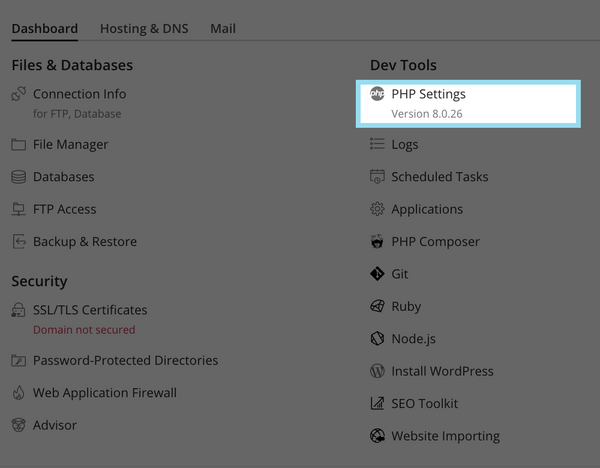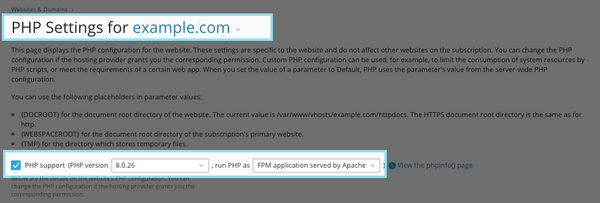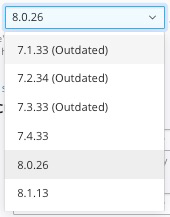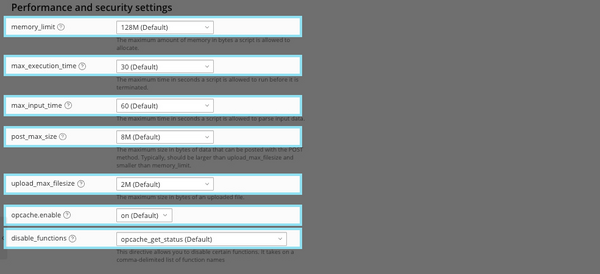PHP Settings
Editing your PHP Settings is the best way to ensure your website stays secure and compatible with today's equipment. Our shared hosting platform lets you change your PHP Version and settings real time. Many of the common settings changes can be made here. If you need additional help with PHP settings not listed on this page, feel free to reach out to our 24/7 tech support.
First, ensure you are logged into your account at the Shared Hosting login page.
- From the Control Panel, click on the "Domains & Websites" tab near the top of the screen.
- In the main dashboard under Dev Tools choose "PHP Settings."
- From the PHP Support drop-down you'll be able to see what versions of PHP your server supports.
- You can choose the following PHP versions
PHP Versions older than 7.0 are no longer supported and should not be used, server support may change for outdated php versions.
- Once you select the version of PHP you wish to use, simply click "OK" at the bottom of the screen. Your settings will apply with in 1-15 minutes.
- Performance and Security Settings
- memory_limit - The maximum amount of memory in bytes a script is allowed to allocate.
- max_execution_time - The maximum time in seconds a script is allowed to run before it is terminated, this is in seconds
- max_input_time - The maximum time in seconds a script is allowed to parse input data, this is in seconds
- post_max_size - The maximum size in bytes of data that can be posted with the POST method. Typically, should be larger than upload_max_filesize and smaller than memory_limit.
- upload_max_filezize - The maximum size in bytes of an uploaded file. Change this if your files are larger than 2MB
- Administration/Logging in
- Adding a Domain
- Adding MySQL Databases
- Adding/Managing DNS Records
- Managing Domain/Users
- Managing FTP Access/Users
- PHP Settings
- Previewing the Website
- Secure Your Sites
- Web Statistics
Additional Development Help
Applications
Domain Management