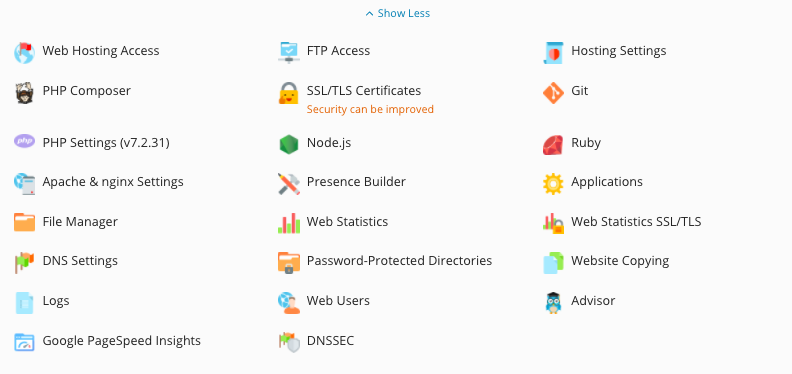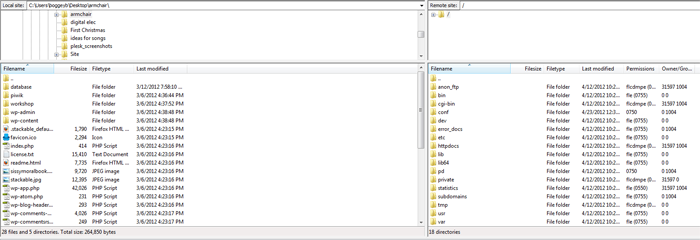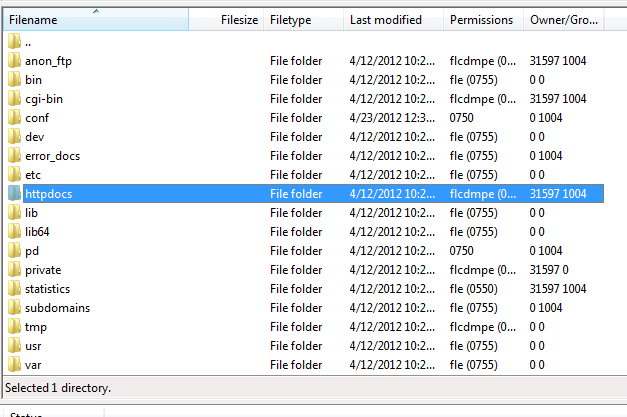About FTP and Shared Hosting
Plesk Unlimited Hosting: About FTP and Unlimited Hosting
- What is FTP?
FTP (File Transfer Protocol) is a protocol used to transfer files over a TCP/IP network (Internet, UNIX, etc.). For example, after developing the HTML pages for a website on a local machine, they are typically uploaded to the Web server using FTP.
FTP includes functions to log onto the network, list directories, and copy files. FTP operations can be performed by typing commands at a command prompt or via an FTP client running under a graphical interface such as Windows.
We highly recommend using an FTP client, such as Filezilla which is available at http://filezilla-project.org/.
As there are many FTP clients out there, the interface for each will differ slightly. The screenshots used in the instructions below are from Filezilla but the basic settings should be the same no matter what FTP client you choose.
- How does FTP work with my Unlimited Hosting?
FTP is the recommended way to upload the files you have created for your website to our server. In general, FTP, both as a command-line function and as utility, is more reliable than uploading files via your web browser. It is also a useful tool in making files available to friends, family, or clients without sending bulky attachments via email.
- How do I find the Server Host for XMission's Plesk Unlimited Hosting?
- In most cases your hostname will be your domain name. So if your domain name is stmyl.com your hostname will be ftp.stmyl.com
- If your domain is not pointing to XMission servers and you are developing your site, follow the instructions below.
The first thing you'll want to do is log into your Plesk Control Panel at http://hosting.xmission.com. For more information about logging into your Plesk Control Panel, please see Administration/Logging in.
Once logged in, click on the "Websites & Domains" tab as seen below:
Next to your domain name you should see Hosting Settings. It can also be found in the Show More tab.
- How do I connect to XMission's Plesk Unlimited Hosting FTP server via an FTP Client?
As mentioned, every FTP client has a slightly different interface. However, the three pieces below are typically all that is necessary to create an FTP connection:
- Host Address = The URL for your site appended with 'ftp' in the beginning. Example: ftp.yourdomain.com
- UserID or Username = username (Your FTP username. For more information on creating and managing FTP users, please see [[)
- Password = password (Your FTP password. For more information on creating and managing FTP user passwords, please see [[)
- Port = Port # (The default for most FTP client is 21. If you want to use a secure connection use 22.)
For example, using Filezilla, a common connection would look like this, where ftp.yourdomain.com is the example host and example_user_ftp is the example username:
NOTE: If your nameservers are not pointing to XMission, please use the IP address for your shared server for your host name. This can be found in your Websites and Domains tab.
Once the connection is complete, you will both the local site (your computer or device) and the remote site (the web server):
In most cases, the root folder for your website is going to httpdocs and you will want to upload the files for your website to this directory. This can be done a variety of ways. You can select the files you want to upload, and right click them for uploading options, or you can also simply drag them to the remote site and folder you would like them to be uploaded to.
- Administration/Logging in
- Adding a Domain
- Adding MySQL Databases
- Adding/Managing DNS Records
- Managing Domain/Users
- Managing FTP Access/Users
- PHP Settings
- Previewing the Website
- Secure Your Sites
- Web Statistics
Additional Development Help
Applications
Domain Management