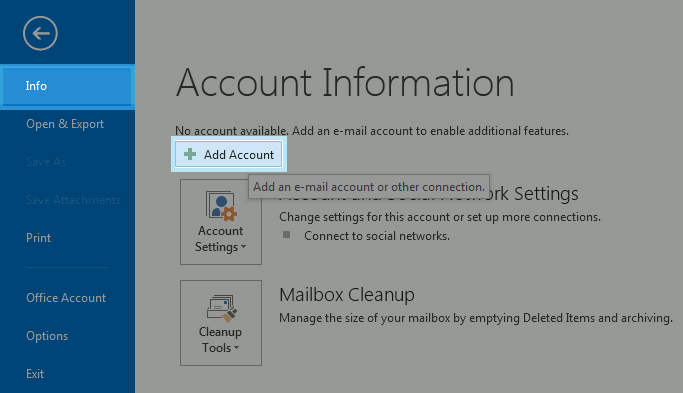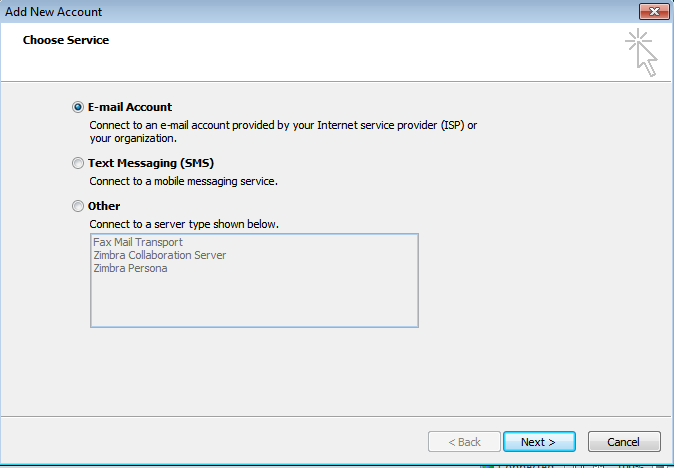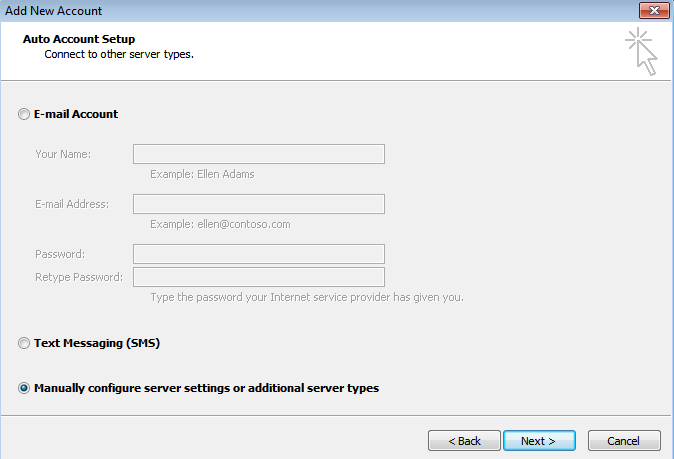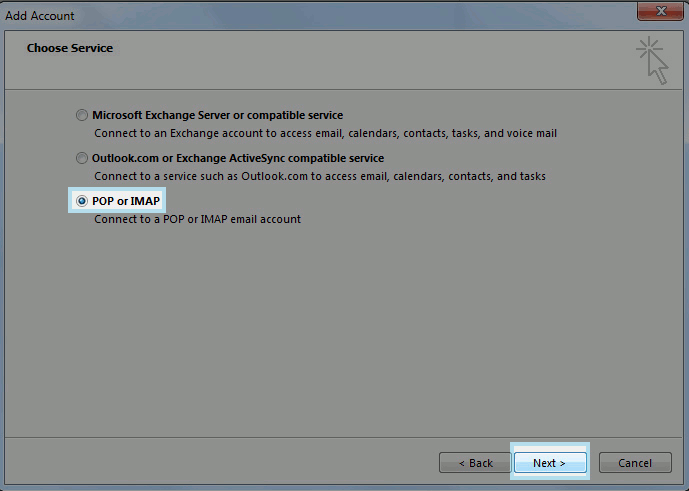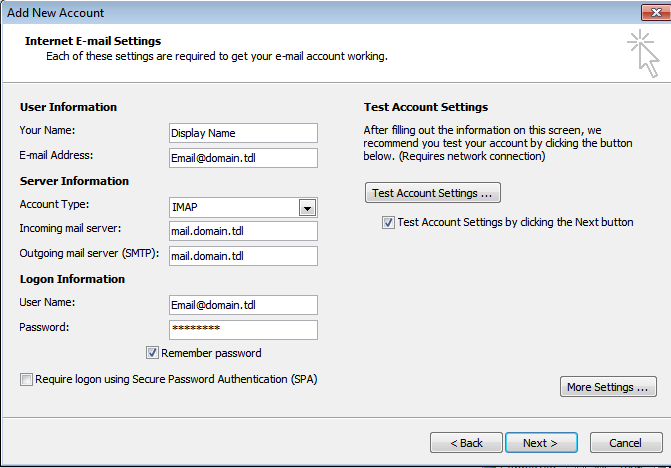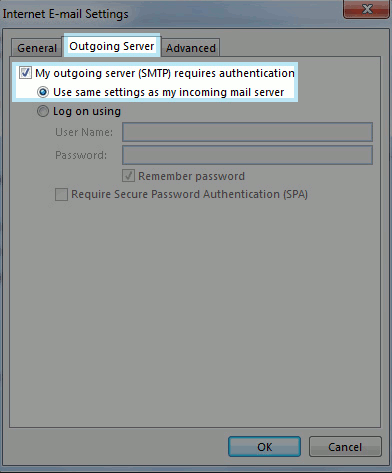Hosting Control Panel/Mail Setup Outlook
Hosting Control Panel / Mail Setup - Outlook
- To add an email address in Outlook, first go to the File menu option near the upper left-hand corner within Outlook as seen below.
- With Info selected, click Add Account.
- Select Email Account, click Next.
- Select Manual setup or additional server types and click Next.
- Select POP or IMAP and click Next.
- Fill out the information on this window as seen in the example below (with your own unique E-mail address, username, and password) and then click on the More Settings... button.
- Select Account type. If you want to keep copies of messages on the server, select the IMAP option (Recommended). If you do not want to keep any messages on the server, select the POP3 option.
- The Incoming server is 'mail. your domain' example mail.domain.tdl with port 993 with SSL and Normal Password set for authentication.
- The Outgoing server is 'mail. your domain' example mail.domain.tdl with port 465 with SSL and Normal Password set for authentication.
- Your Username for both incoming and outgoing is your email address. Example: johnsmith@example.com
- Go to the Outgoing Server tab and check the box that says My outgoing server (SMTP) requires authentication and ensure Use same settings as my incoming mail server is selected underneath that.
- Now, go to the Advanced tab and change the Outgoing server (SMTP) port to 465 and select SSL for the preferred type of encryption. Then, simply click OK.
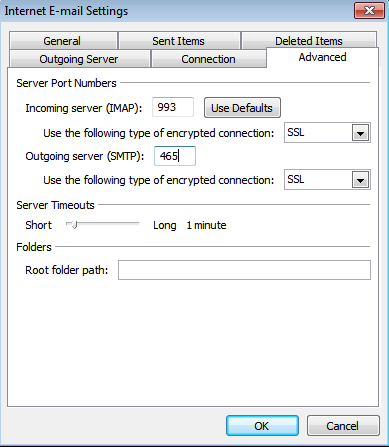
* You will be returned to original "Account Settings" screen. From here, simply click Next.
- Outlook will now test your account settings. Once it has succeeded, simply click Close from the test window and then Finish to complete the process.
- Other parameters that you may need when configuring your account manually:
- Alternative Incoming POP3 port: 110
- Alternative Incoming IMAP port: 143
- Alternative Outgoing SMTP port: 587, 25
- Your email account has been successfully added!
- Administration/Logging in
- Adding a Domain
- Adding MySQL Databases
- Adding/Managing DNS Records
- Managing Domain/Users
- Managing FTP Access/Users
- PHP Settings
- Previewing the Website
- Secure Your Sites
- Web Statistics
Additional Development Help
Applications
Domain Management