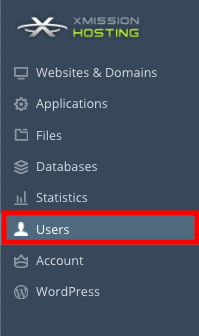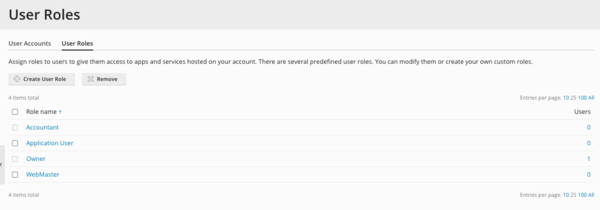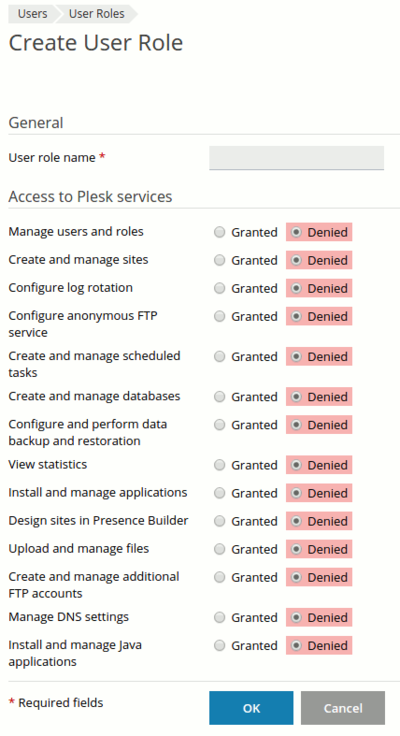Difference between revisions of "Creating/Managing User Roles"
From XMission Wiki
| (10 intermediate revisions by 3 users not shown) | |||
| Line 1: | Line 1: | ||
| − | == Plesk | + | {{archived}} |
| + | |||
| + | == Plesk Shared Hosting: Creating/Managing User Roles == | ||
Assign roles to users to give them access to apps and services hosted on your account. There are several predefined user roles. You can modify them or create your own custom roles. | Assign roles to users to give them access to apps and services hosted on your account. There are several predefined user roles. You can modify them or create your own custom roles. | ||
| − | *From the Control Panel, click on the " | + | *From the Control Panel, click on the "Users" tab near the top of the screen. |
| − | [[File: | + | [[File:Users_tab.png ]] |
| + | |||
| + | *Next click on the Tab that says "User Roles." | ||
| − | |||
| − | |||
*You will likely see a list of predefined roles. You may modify these roles by click on the corresponding blue name for each, or you can also create new roles using the "Create User Role" button. | *You will likely see a list of predefined roles. You may modify these roles by click on the corresponding blue name for each, or you can also create new roles using the "Create User Role" button. | ||
| − | [[File:Plesk_user_roles2.png]] | + | [[File:Plesk_user_roles2.png|600px]] |
*Whether you are modifying or creating, you will see a page similar to the one below. Simply check either the box for "Granted" or "Denied" to give permissions or restrictions to the role you are editing. | *Whether you are modifying or creating, you will see a page similar to the one below. Simply check either the box for "Granted" or "Denied" to give permissions or restrictions to the role you are editing. | ||
| − | [[File:Plesk_user_roles3.png]] | + | [[File:Plesk_user_roles3.png|400px]] |
| − | {{: | + | {{:Shared_Hosting}} |
| + | [[Category:Shared Hosting|User Roles]] | ||
Latest revision as of 14:18, 19 June 2020
Assign roles to users to give them access to apps and services hosted on your account. There are several predefined user roles. You can modify them or create your own custom roles.
- From the Control Panel, click on the "Users" tab near the top of the screen.
- Next click on the Tab that says "User Roles."
- You will likely see a list of predefined roles. You may modify these roles by click on the corresponding blue name for each, or you can also create new roles using the "Create User Role" button.
- Whether you are modifying or creating, you will see a page similar to the one below. Simply check either the box for "Granted" or "Denied" to give permissions or restrictions to the role you are editing.
- Administration/Logging in
- Adding a Domain
- Adding MySQL Databases
- Adding/Managing DNS Records
- Managing Domain/Users
- Managing FTP Access/Users
- PHP Settings
- Previewing the Website
- Secure Your Sites
- Web Statistics
Additional Development Help
Applications
Domain Management